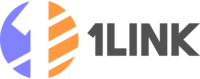Time is Running Out on Firebase Dynamic Links
Google has announced the sunset of Firebase Dynamic Links, and the deadline is approaching fast. If you’re still using FDL, you risk broken links, a disrupted user experience, and a major roadblock to your app’s growth.
Deep Link Journey
User clicks link
(e.g., link-to.app/demo)
What is the user's device?MOBILEIs the app installed?YESOpen App
Navigate to specific in-app content
NORedirect to Store
App/Play Store for installation
DESKTOPRedirect to Web
Fallback URL or landing page
Why Migrate to 1link.io?
1link.io isn’t just a replacement; it’s an upgrade. We offer a robust, reliable, and feature-packed deep linking platform built for modern app marketing.
- Effortless Migration: Our tools and guides make moving your links from Firebase to 1link.io a breeze. Get set up in minutes, not weeks.
- Powerful Analytics: Go beyond simple click counts. Understand your users' journey with detailed, actionable insights to optimize your campaigns.
- Custom Domains: Reinforce your brand with custom domains for your links, creating a seamless and trustworthy experience for your users.
- Landing pages: Automatically generated landing pages for desktop users
- Social media preview: Links are automatically optimized for social media previews
- QR Codes & More: Leverage the power of QR codes and other advanced features to connect your physical and digital marketing efforts.
How to Migrate
We’ve streamlined the migration process to get you back to focusing on what matters: growing your app.
- Configure your app on 1link.io: Rebuild your app with the domain generated by 1link.io
- Create a new link
Technical Deep Linking Setup
Follow these steps to configure deep linking for your app with 1link.io.
It involves entering your app’s details in the 1link.io dashboard, rebuild your app with the domain generated by 1link.io and create a new link.
Step 1: Configure Your Domain and App Details in 1link.io
Before you can integrate your app, you need to set up your domain and app-specific details in the 1link.io dashboard.
- Set up your domain: Choose and configure the custom domain you will use for your deep links (e.g.,
yourbrand.link-to.app). - Configure App Details: Navigate to the Deep linking apps section of your 1link.io dashboard.
- For iOS: Add your
Team ID and Bundle ID. This allows 1link.io to correctly generate the apple-app-site-association file required for Universal Links.
- For Android: Add your
Package Name and SHA-256 Certificate Fingerprints. This is necessary for generating the assetlinks.json file for App Links.- Package Name: You can find this in your
app/build.gradle file as the applicationId, or in your AndroidManifest.xml. - SHA-256 Certificate Fingerprints: You can generate this using the
keytool command on your keystore file (e.g., keytool -list -v -keystore ~/.android/debug.keystore -alias androiddebugkey -storepass android -keypass android). Alternatively, you can find it in your Google Play Console under App Signing.
Step 2: iOS App Setup (Universal Links)
Now, configure your Xcode project to recognize your deep link domain.
- In Xcode, navigate to Targets > Runner.
- Go to the Signing & Capabilities tab and add the Associated Domains capability.
- Add a new entry in the format
applinks:your-domain.com. Note: Replace your-domain.com with the domain you configured in Step 1.
Example:
...
<plist version="1.0">
<dict>
<key>com.apple.developer.associated-domains</key>
<array>
<string>applinks:your-domain.com</string>
</array>
</dict>
</plist>
...
- Rebuild and deploy your app.
For more info, see the Apple Universal Links Guide.
Step 3: Android App Setup (App Links)
Next, update your Android app to authorize the new domain.
- Add an intent filter to your
AndroidManifest.xml for your domain.
<intent-filter android:autoVerify="true">
<action android:name="android.intent.action.VIEW" />
<category android:name="android.intent.category.DEFAULT" />
<category android:name="android.intent.category.BROWSABLE" />
<data android:scheme="https" android:host="your-domain.com" />
</intent-filter>
Note: Remember to replace your-domain.com with the domain you configured in Step 1.
- Rebuild and deploy your app.
For more info, see the Android App Links Guide.
Step 4: Handle the Deep Link in Your App Code
To open specific views based on the link/path clicked you need to slightly modify your app’s code.
Step 5: Create a new link
Now that you have configured your app, you can create a new link that will be shared publicly.
- Navigate to the Links section of your 1link.io dashboard.
- Click on Create Link, select “Deep link Support” as the link type.
- Select the app you want to create a link for and enter the deep link path you want to use for the link.
- Now you can download the QR code or share the link